After installing and activating the VBC Theme and LYNX Core plugin, you can further enhance your website by installing and activating the LYNX Add-ons plugin, which provides additional features and tools. This plugin is included with the VBC Theme at no extra cost.
Installation Steps:
- Install from Admin Dashboard:
- Upon activating the VBC Theme and LYNX Core plugin, you will see a notice box at the top of your admin pages. It will prompt you to install required plugins, including LYNX Add-ons.
- Click on “Begin installing plugins” link in the notice box to navigate to the plugin installation page.

- Install from Appearance Menu:
- Alternatively, you can navigate to the Appearance menu in the left sidebar of your admin panel.
- Click on VBC Plugins to access the list of available plugins.
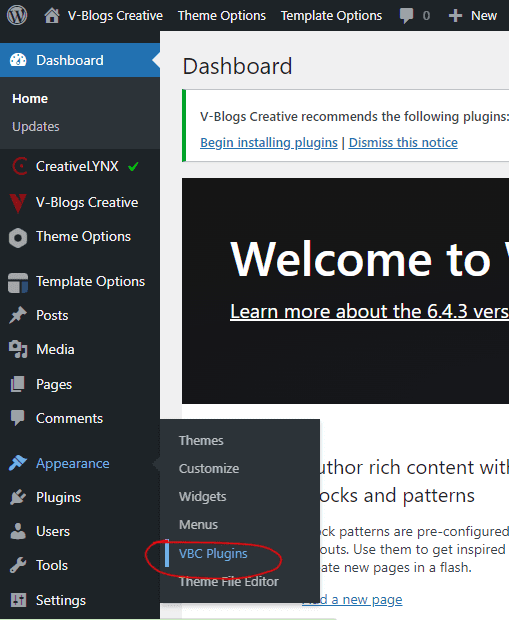
- Install LYNX Add-ons:
- Locate the LYNX Add-ons plugin in the list and click on “Install” link.
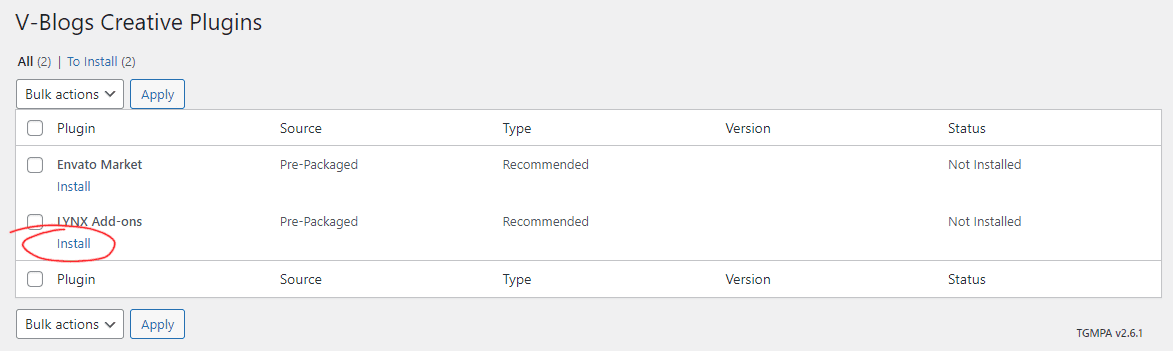
- Wait for the installation process to complete, and you will be redirected to the plugin installation page.
- Locate the LYNX Add-ons plugin in the list and click on “Install” link.
- Activate the Plugin:
- Once the installation is complete, click on “Return to Required Plugins Installer.”
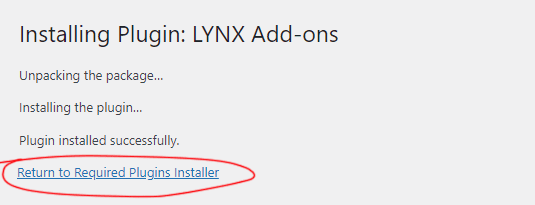
- You will be redirected back to the VBC Plugins page, where you will now see an “Activate” link next to LYNX Add-ons.
- Click on “Activate” to enable the plugin on your website.
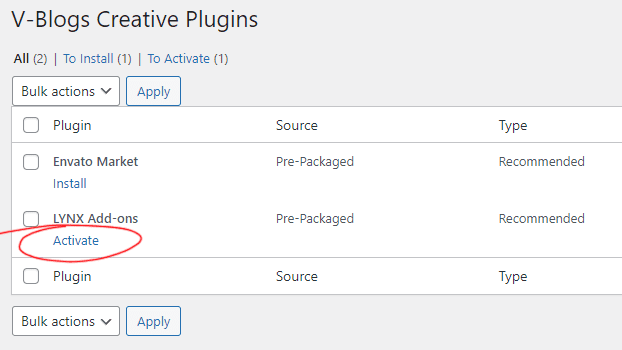
- Refresh the page and now you can the LYNX Add-ons Options menu appeared in your dashboard menu.
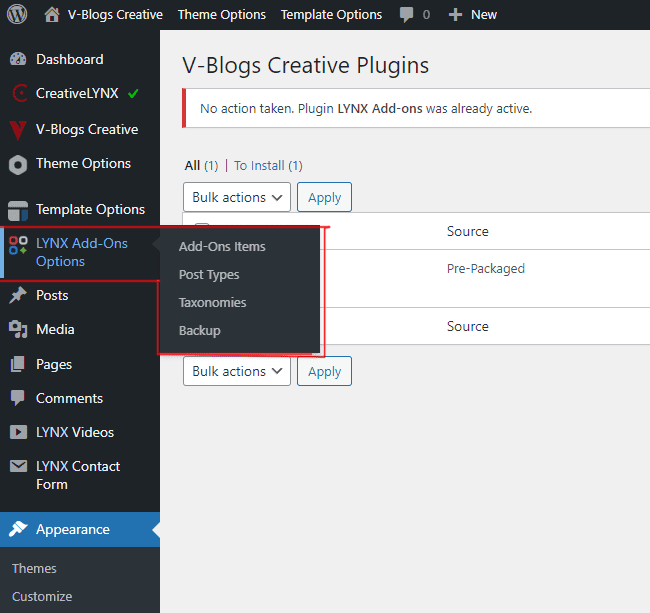
- Once the installation is complete, click on “Return to Required Plugins Installer.”
Congratulations! You have successfully installed and activated the LYNX Add-ons plugin. You can now explore its features and customize your website further.

