Back Up, Export & Import options in a theme provide users with the ability to save, duplicate, and transfer their theme settings. Here’s a breakdown of what these options entail:
Backup: Backing up your theme settings involves creating a copy of your current configuration. This can be useful in case you need to restore your settings after making changes that you want to undo, or if you’re moving your website to a new server. By backing up your theme settings, you ensure that you have a copy of your current setup that you can revert to if needed.
Export: Exporting your theme settings allows you to save them as a file that can be transferred to another site or saved as a backup. This can be particularly useful if you’re setting up a new website and want to replicate the same theme settings from an existing site. Exporting your settings generates a file (usually in JSON or XML format) that contains all the configuration details of your theme.
Import: Importing theme settings involves using a previously exported file to replicate settings on another site. This feature is handy when you want to apply the same settings to multiple sites or when you’re setting up a new site with the same configuration as an existing one. Importing settings can save time and effort by automating the setup process.
The Back Up, Export, and Import options in VBC and LYNX Add-ons plugin provide a convenient way to manage your theme settings.
Here are the instructions for exporting and importing “Template Options” in the VBC Theme. Following these steps will guide you in managing all other options settings as well.
Export and Backup Options Settings
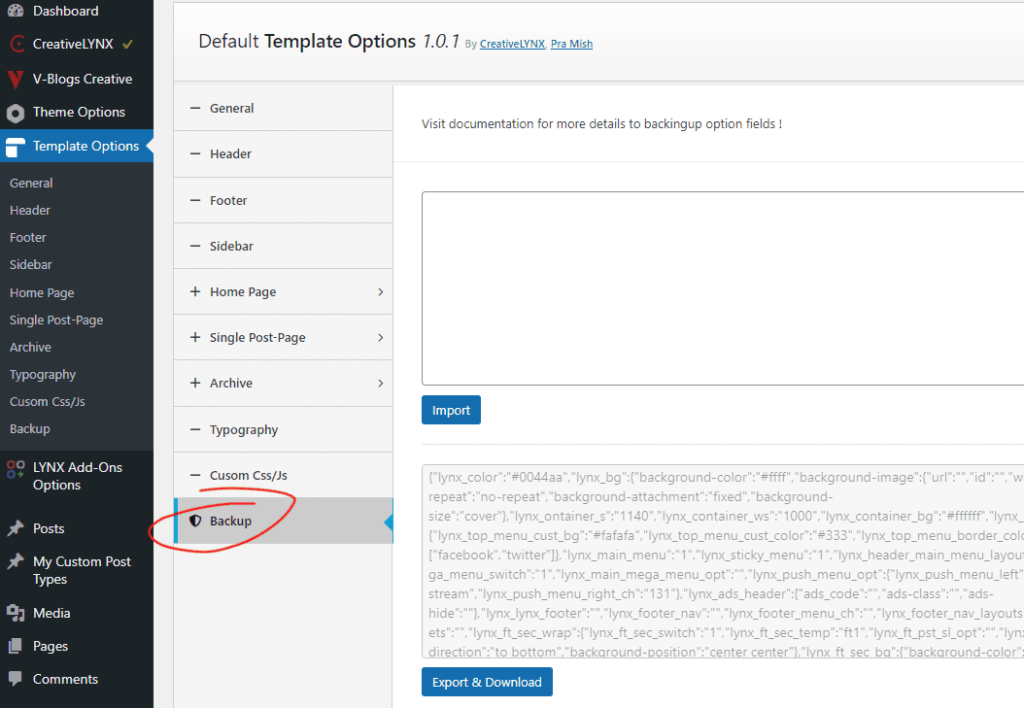
- Go to “Template Options” in your dashboard menu bar.
- Navigate “Backup” at the bottom of the options tab menu.
- Click on “Export & Download” button.
- Your theme options will be downloaded in JSON format.
- Rename the file for easy identification and store it safely on your computer for backup.
Importing Options Settings
- Open the backed-up JSON file in a text editor.
- Select all and copy the text.
- Go to “Template Options” in your dashboard menu bar.
- Navigate “Backup” at the bottom of the options tab menu.
- Paste the copied text in the import field.
- Click on “Import” button, then confirm the import by clicking “Ok“.
By using these features, you can easily back up and restore your theme settings, making it easier to manage your website.

