DeepAI Image Generator is a powerful tool that allows you to generate images from text prompts. With the integration in the VBC theme, you can easily create custom images for your content and featured images by simply entering a text prompt.
Getting Started
- Navigating to LYNX AI Settings:
- Go to your WordPress dashboard.
- Click on the “LYNX AI” menu item.
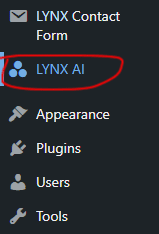
- Enabling DeepAI Image Generator:
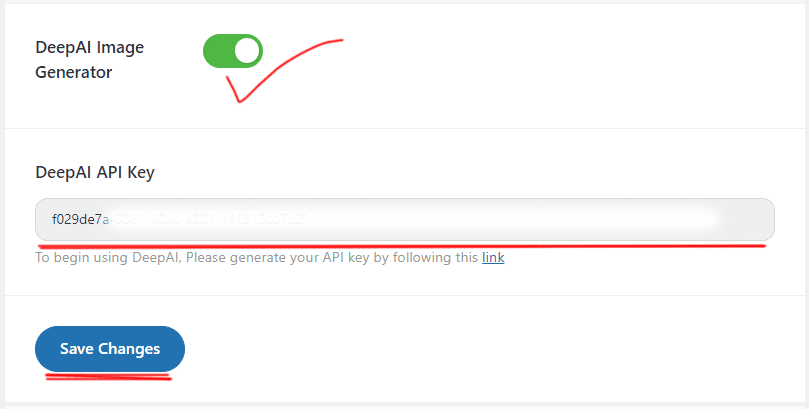
- Toggle the switch for “DeepAI Image Generator” to enable it.
- Inserting DeepAI API Key:
- Go to DeepAI and create a new account or log in.
- Once logged in, go to your dashboard profile.
- Scroll down to the “API Keys” section.
- If you don’t have an API key, click on “Generate New API Key” and copy the generated API key.
- Paste the API key into the “DeepAI API Key” field in your WordPress dashboard.
Note: The DeepAI Image Generator feature requires a paid membership with DeepAI. Free memberships do not support this feature.
Start Generating Images
- Accessing the AI Image Generator:
- Go to your WordPress dashboard.
- Hover over the “Media” menu item.
- Click on the “AI Image Generator” submenu item.
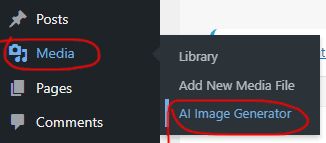
- Creating an Image from Text Prompt:
- In the “Create an image from text prompt” field, enter your text prompt.
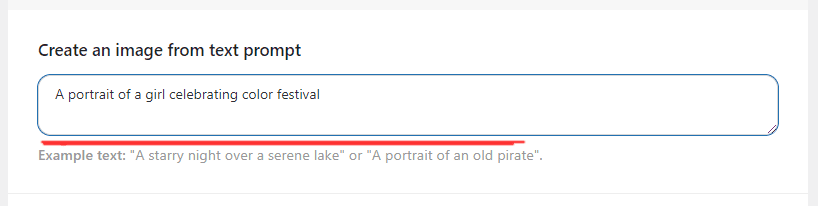
- In the “Create an image from text prompt” field, enter your text prompt.
- Choosing a Model:
- Select a model: “Standard” or “HD“.
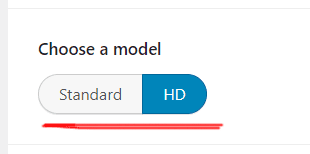
- Note: The HD model may generate the image with more details and a wider range.
- Select a model: “Standard” or “HD“.
- Adding a Negative Prompt (Optional):
- If desired, enter a negative prompt to guide the image generation process.
- Generating the Image:
- Click on the “Generate” button to start the image generation process.
- Preview and Insert Image:
- Wait for the image generation process to complete.
- After successful generation, preview the image.
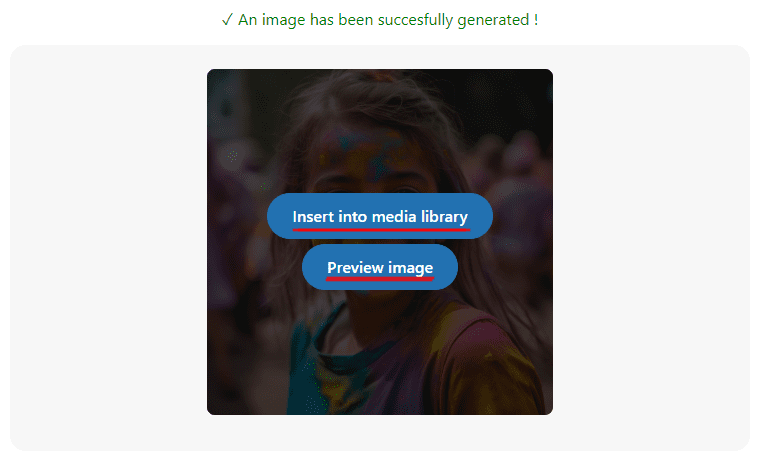
- If the image meets your requirements, click on the “Insert into media library” button to add the image to your media library.
- Regenerating Image (If Needed):
- If the generated image doesn’t match your expectations, you can click on the “Generate” button again to generate a new image based on the same prompt.

