Custom taxonomies are a way to group things together in WordPress. While categories and tags are the default taxonomies, custom taxonomies allow for more specific grouping and organization of content.
You need to install & activate LYNX Add-ons plugin, since this is a part of the plugin !
Available Taxonomies: You can view the list of available taxonomies on your website here.
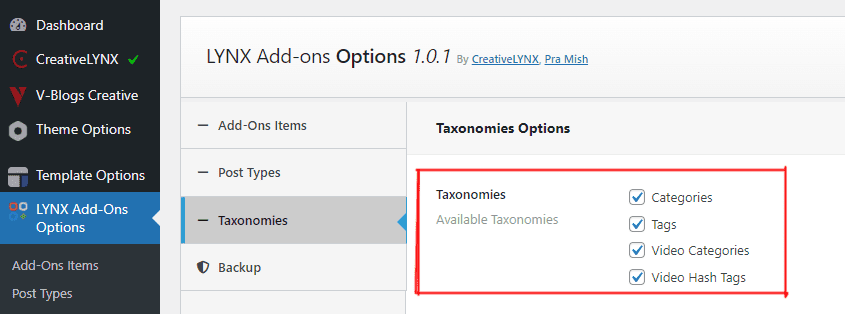
Creating Custom Taxonomies
With the LYNX Add-ons plugin, you can easily create custom taxonomies without any coding skills. Follow these steps:
- Click on the “Add New” button to create a new custom taxonomy.
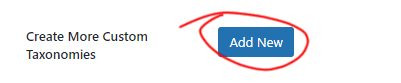
- Fill in the following fields:
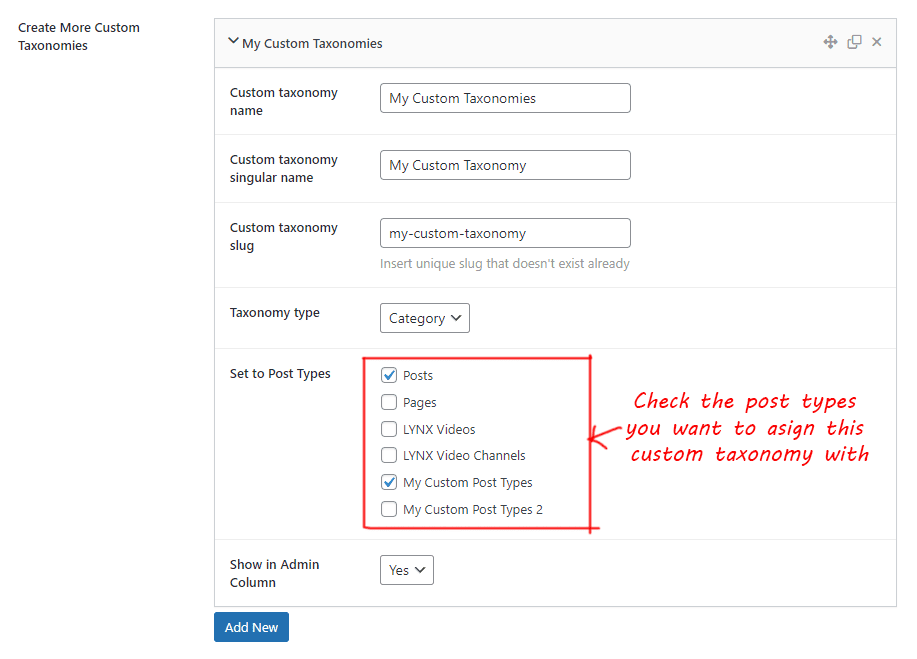
- Custom Taxonomy Name: Enter the name of your custom taxonomy.
- Custom Taxonomy Singular Name: Enter the singular name of your custom taxonomy.
- Custom Taxonomy Slug: Enter a unique slug for your custom taxonomy.
- Taxonomy Type: Select the type of taxonomy you want to create (Category or Tag).
- Set to Post Types: Choose the post types to which this taxonomy should apply.
- Show in Admin Column: Choose whether to display this taxonomy in the admin column (yes or no).
Save your options and refresh the page. Your custom taxonomy will now be available in the “Available Taxonomies” field above or in your dashboard (assigned) post type menu’s sub-menus field as well.
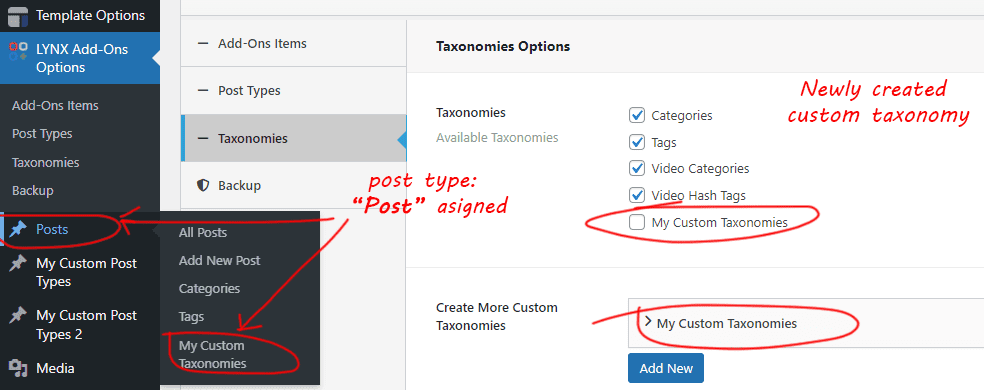
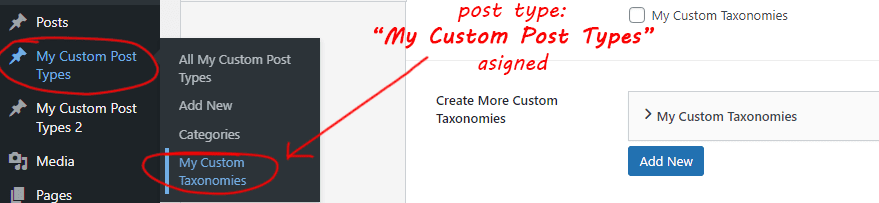
After creating a custom taxonomy, it’s important to check and enable all options and tools for that taxonomy. You can do this by navigating to the “Available Taxonomies” section and selecting your newly created custom taxonomy.
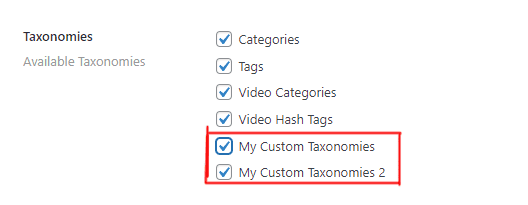
Creating Custom Taxonomies:You can repeat the process to create an unlimited number of custom taxonomies for your website.
Removing Custom Taxonomies
- Go to the LYNX Add-ons Options -> Taxonomies page in your WordPress dashboard.
- Locate the custom taxonomy you want to remove.
- On the right side of the custom taxonomy settings, you’ll see an “X” sign. Click on it.
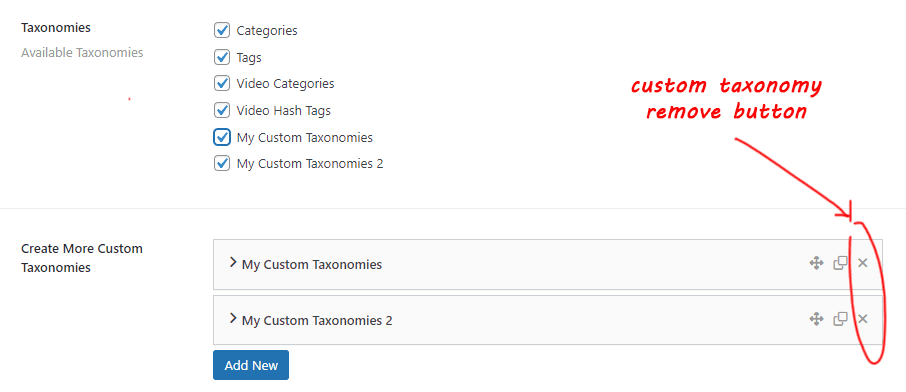
- A confirmation dialog will appear asking if you’re sure you want to delete the custom taxonomy. Confirm by clicking “OK.”
Please note that deleting a custom taxonomy will erase all data related to that taxonomy, and this action is irreversible.

