Setting up API keys for the Google Drive API is essential for accessing and fetching videos from Google Drive through the LYNX Video Player. This guide provides step-by-step instructions on how to create and configure Google Drive API keys.
Note: Google Drive is a free file storage service provided by Google. While Google allows for publicly sharing files stored on Google Drive, there are some reliability concerns based on user experiences. One of the most common issues encountered when integrating Google Drive with other services is the CORS (Cross-Origin Resource Sharing) policy. Resolving CORS issues is key to successfully using Google Drive for file storage and sharing in various applications.
Creating Google Drive API Keys
Log in to your Google Developer Console from here using your Google account. If you don’t have an account, create one.
- Create a new project by clicking on “CREATE PROJECT.“
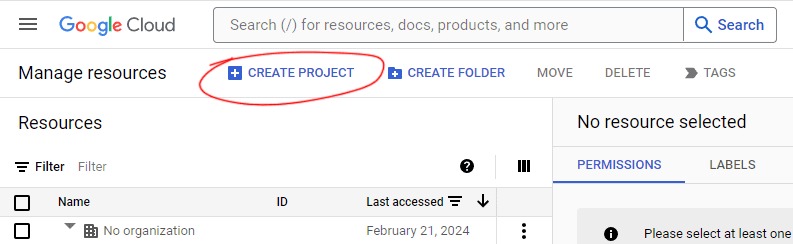
- Enter a Project Name and click “Create.”
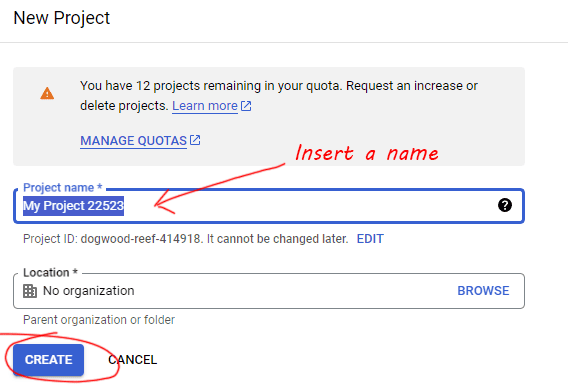
- Select the newly created project by clicking on “SELECT PROJECT“.
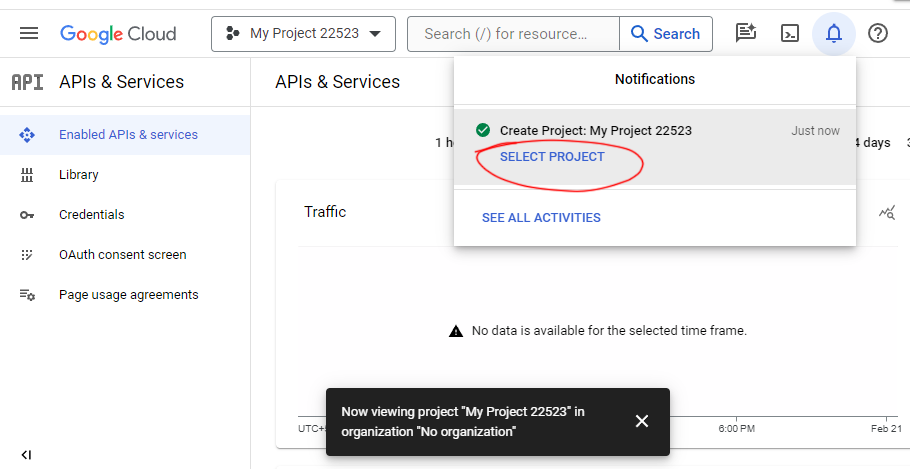
- Navigate to “APIs & Services> Library” in the Google Developer Console.
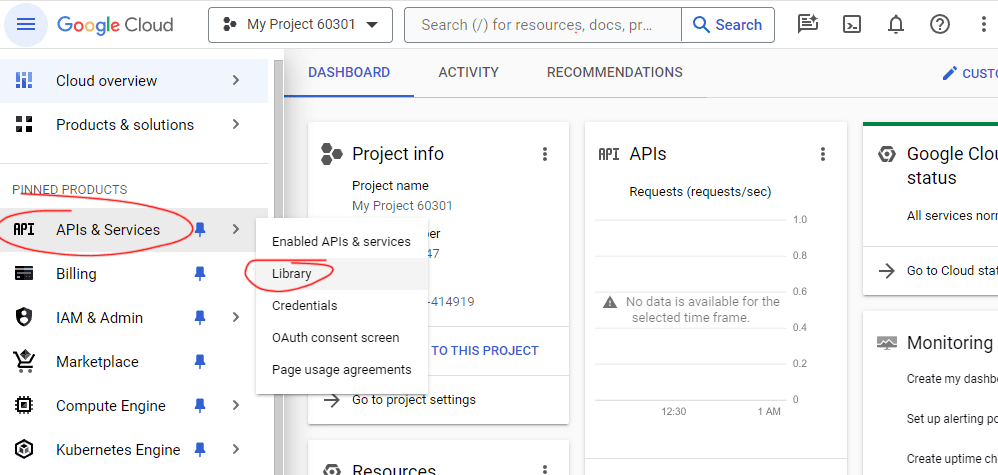
- Scroll down to find the “Google Drive API” and click on it.
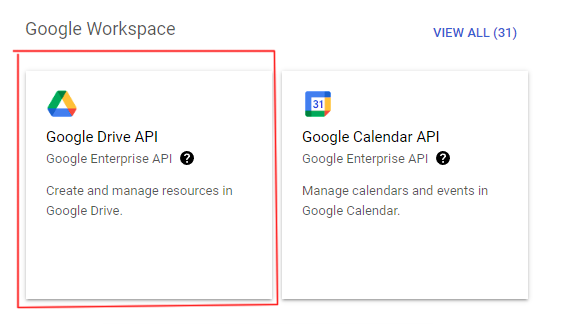
- Click on the “Enable” button to enable the API.
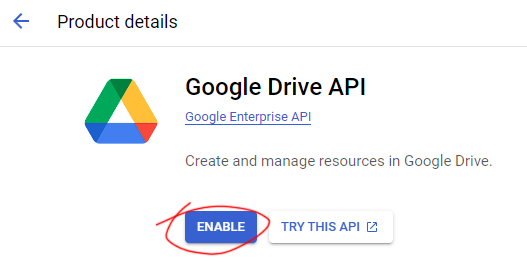
- Next, navigate to “Credentials” in the Google Developer Console.
- Click on “+CREATE CREDENTIALS” and click on “API Key.”
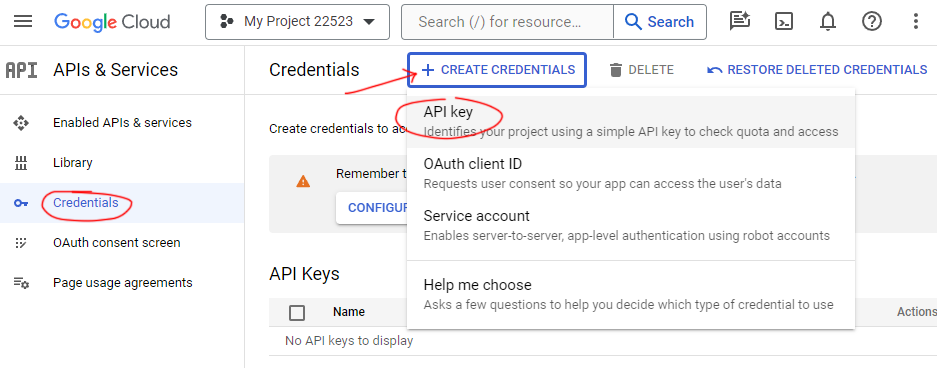
- On Pop up box, you will see “API key created“.
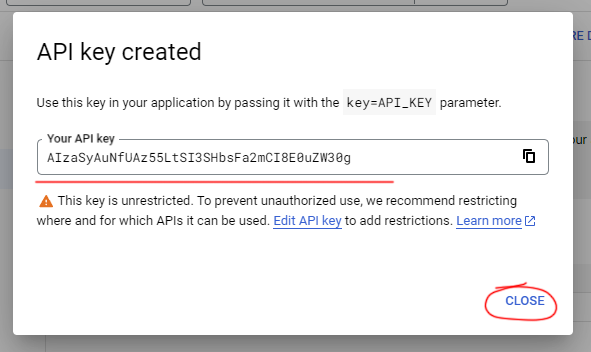
- Copy the API Key generated and paste it into your Google Drive API Key settings field in the LYNX Video settings.
Additional API Key Settings(Optional):
- Go to the “Credentials” page in the Google Developer Console.
- Find and click on the API Key you just created.
- Rename your API Key for better identification.
- Set restrictions on your API Key to prevent unauthorized access:
- Check “Websites” and click “+ADD” to add specific websites.
- Set API restriction by checking “Restrict key” and selecting “Google Drive API.”
- Click on “Save” to apply the settings.

