In this section, you can customize the layout of your video pages, including the width of the video post container, the video playlist post container, and various video post info items such as views, published date, like/share buttons, and more importantly, the Related Videos section on video and community pages.
Here are the simple steps to customize the Related Videos section for your video pages:
For better understanding about Related Videos items and its section, please inspect the images by clicking links below.
- Related Items as HIDDEN & Hidden related items position as Down, Click here.
- Related Items as HIDDEN & Hidden related items position as Side, Click here.
- Related Items as VISIBLE, Click here.
Related video/communities options and fields
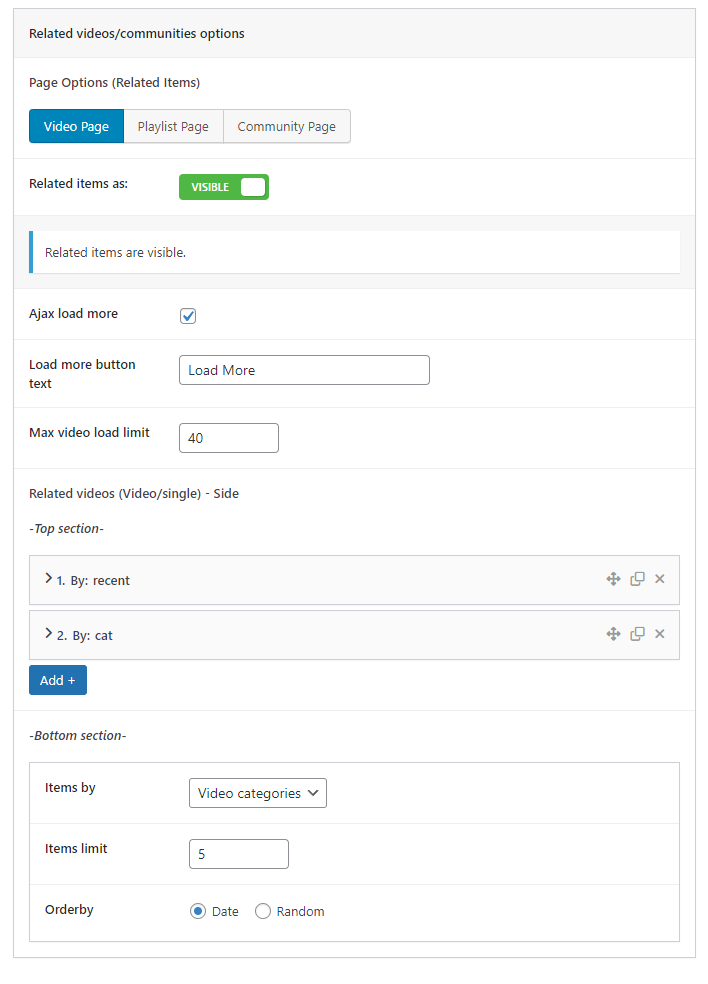
- Toggle the Related items as: switch to make related items visible or hidden.
- Visible Settings:
- Setup Ajax load more, Load more button text, and Max video load limit.
- Hidden Settings:
- Hidden related items position: choose between “Side” or “Down“.
- Side: To display related videos on the right side of the video content.
- Down: To display related videos below the video player.
- Hidden related items position: choose between “Side” or “Down“.
- Side Settings:
- Setup Ajax load more, Max video load limit, and Load more button text.
- Down Settings:
- Max video load limit: set the maximum number of videos to load.
- Related videos (Video/single) – Side:
- Top section: customize the top section of related videos by adding or removing items.
- Bottom section: set the related video limits and display order for the bottom section.
- Related videos (Video/single) – Down:
- Items by (Related videos by): select from “Recent“, “Video categories”, or “Hash tags“.
- Orderby: choose either Date or Random.
These instructions guide you through setting up Related items for your Video Page, including options for “Playlist Page” and “Community Page“. Simply click the specific button options under “Page Options (Related Items)” to configure them.

